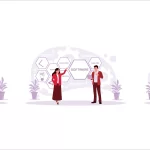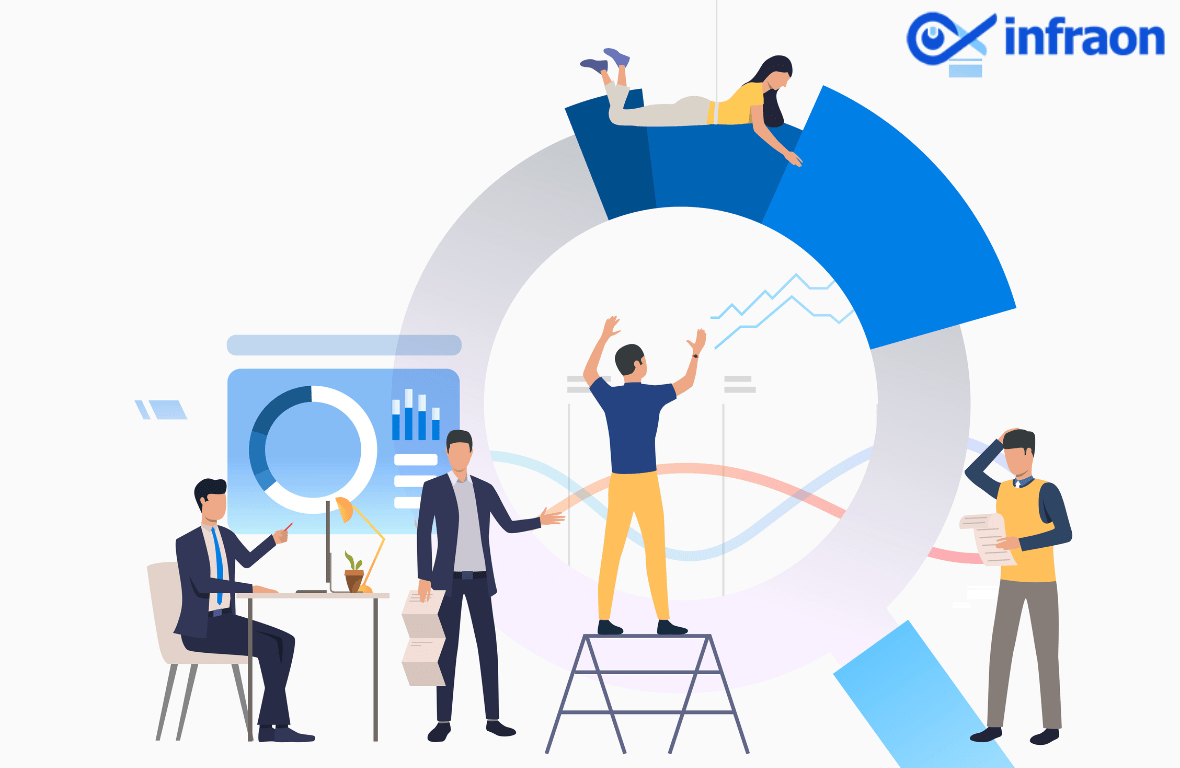Introduction to File Transfer Protocol (FTP)
In today’s digital world, transferring data over networks is essential for businesses and individuals. File Transfer Protocol (FTP) is a standard method used to send and receive files between computers over the internet. The FTP protocol enables efficient file transfers, making it easier to share large files securely. However, ensuring data security is crucial to prevent unauthorized access. Secure FTP solutions, such as FTPS and SFTP, help protect sensitive information during transfers. Choosing the right FTP protocol ensures fast, reliable, and safe file sharing, making it a key part of modern network communication.
Related blog: The Importance of Reporting in Asset Management
Understanding FTP Protocol
File Transfer Protocol (FTP) is a standard network protocol that enables the transfer of files between a client and a server over the internet or a local network. It is widely used for uploading, downloading, and managing files, especially for website maintenance and data sharing.
History of FTP
File Transfer Protocol (FTP) was first defined in 1971, even before the development of TCP and IP. Over the years, it has been updated multiple times to adapt to new networking technologies. FTP was later redefined to work with TCP/IP, ensuring better connectivity and reliability.
Several Request for Comments (RFCs) have shaped FTP’s evolution. RFC 765 introduced early improvements, while RFC 959 became the standard defining FTP’s functionality. Internet Protocol Version 6 (IPv6) and RFC 2428 were introduced as the internet expanded to support modern network architectures. These updates have kept FTP relevant for secure and efficient file transfers.
How Does FTP Work?
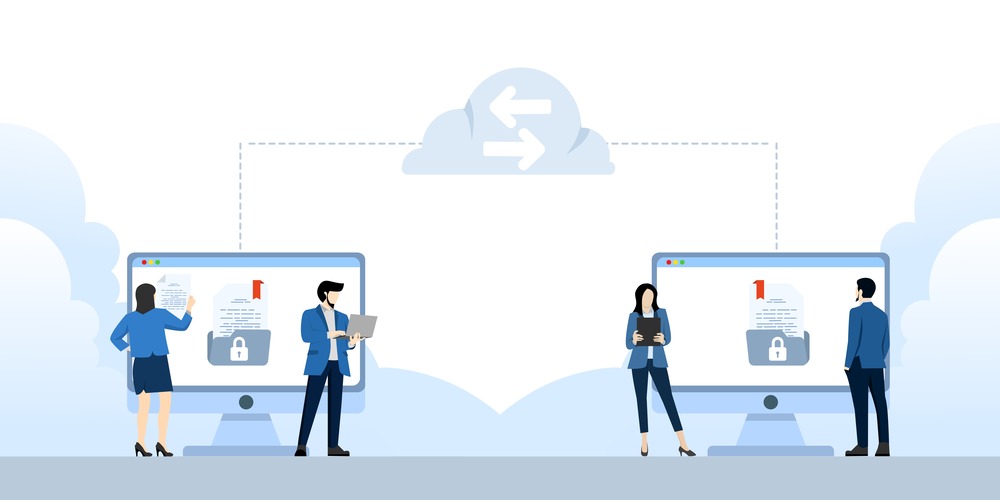
Basic Functionality
File Transfer Protocol (FTP) operates on a client-server model, allowing users to transfer files between an FTP client and an FTP server over a network. The FTP client is the software or system that initiates the connection, while the FTP server manages file storage and access. Users can upload, download, rename, delete, and list files on the server, making FTP a reliable method for sharing and managing data.
Connection Modes
FTP supports two main connection modes: Active Mode and Passive Mode.
- Active Mode
- The FTP client starts the connection by sending a request to the FTP server on port 21.
- The server then opens another port (usually port 20) to establish the data connection.
- The data transfer begins once both the client and server are connected.
- Limitation: Active mode may face issues with firewalls, as they may block the incoming data connection from the server.
- Passive Mode
- Designed to solve firewall-related issues.
- The FTP server assigns a port for the data connection and sends the port number to the FTP client.
- The client then initiates the connection to the specified port.
- This mode ensures smoother file transfers, especially in secured or restricted networks.
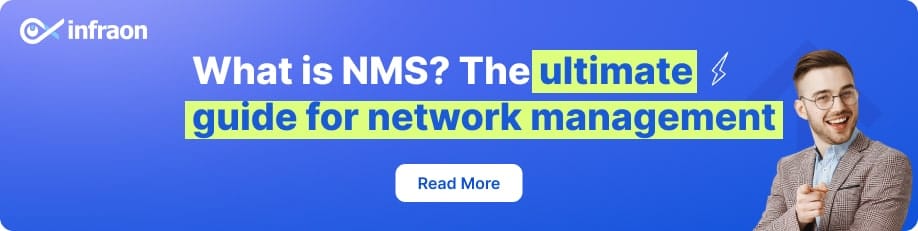
Commands and Responses
FTP relies on specific commands and responses for communication between the FTP client and the FTP server.
Common FTP Commands
- GET – Downloads a file from the FTP server to the client.
- PUT – Uploads a file from the client to the FTP server.
- LIST – Displays the list of files and directories on the server.
- USER – Provides the username for authentication.
- PASS – Submits the password for authentication.
FTP Response Codes and Their Meanings
- 200 OK – Command was successful.
- 220 Service Ready – The FTP server is ready for new connections.
- 530 Not Logged In – Authentication failed due to incorrect username or password.
- 550 Permission Denied – The user does not have the required permissions to access a file or directory.
Users can efficiently manage file transfers using FTP by understanding these functionalities, connection modes, and commands.
What’s an FTP Server?
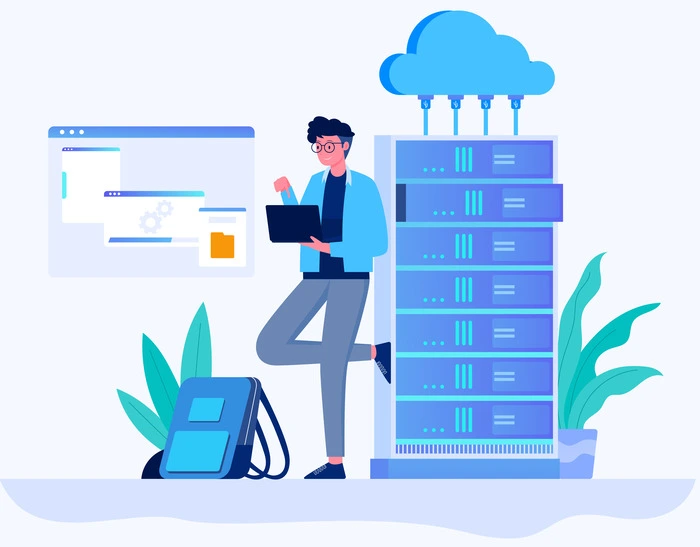
An FTP server is a dedicated system that stores files and manages file requests from FTP clients. It allows users to upload, download, and share files over a network using the File Transfer Protocol (FTP). Businesses and organizations use FTP servers to transfer large files, back up data, and share documents securely between users.
Components of an FTP Server
- Storage Location for Files
- The FTP server acts as a central repository where files are stored.
- Users can upload new files, download existing ones, and organize directories.
- Access Controls (Authentication and Authorization)
- FTP servers require user authentication before granting access.
- Administrators set permissions to control who can upload, delete, or modify files.
- Some servers allow anonymous access, but this is generally less secure.
- Logging and Monitoring for Security
- FTP servers keep logs of all activities, including logins, file transfers, and failed attempts.
- This helps in troubleshooting issues and detecting unauthorized access attempts.
- Security measures such as encryption and firewalls enhance protection.
Examples of FTP Server Software
Several FTP server solutions are available for different platforms:
- FileZilla Server – A free and user-friendly FTP server for Windows with strong security features.
- ProFTPD – A flexible and powerful FTP server commonly used on Linux systems.
- vsftpd – Known for its speed and security, it is often used in enterprise environments.
Understanding how an FTP server works helps businesses manage file transfers efficiently while ensuring security through proper authentication and monitoring.
FTP Clients: How Users Access FTP Servers
An FTP client is software that allows users to connect to an FTP server and transfer files between their computers and the server. It helps users efficiently upload, download, and manage files stored on an FTP server. FTP clients are widely used for website management, data backups, and secure file sharing.
Types of FTP Clients
There are two main types of FTP clients:
- Command-Line FTP Clients
- These are built into operating systems, allowing users to interact with FTP servers using text-based commands.
- Examples: Windows Command Prompt (FTP command), Linux Terminal
- Useful for advanced users who prefer scripting and automation.
- GUI-Based FTP Clients
- These provide an easy-to-use interface for transferring files using simple drag-and-drop actions.
- Examples: FileZilla, Cyberduck, WinSCP
- They are preferred by most users due to their visual interface and advanced features.
Features of FTP Clients
- Drag-and-Drop File Transfers – Makes file uploads and downloads quick and easy.
- Secure Connection Support (FTPS, SFTP) – Ensures encrypted file transfers for added security.
- Scheduled File Transfers – Allows users to automate uploads and downloads at specific times.
Using the right FTP client makes managing an FTP server simple, ensuring smooth and secure file transfers.
FTP Security: Risks and Secure Alternatives
FTP protocol does not encrypt data, making it vulnerable to cyber threats like man-in-the-middle attacks, password theft, and unauthorized access.

Securing FTP Transfers
To enhance security, users should:
- Use FTPS (FTP Secure) or SFTP (Secure FTP) for encrypted transfers.
- Enable strong authentication methods like multi-factor authentication.
- Restrict access using firewall rules and IP whitelisting.
- Regularly update FTP servers to patch vulnerabilities.
Alternatives to FTP for Secure Transfers
For better security, businesses can use:
- SFTP (Secure Shell FTP) – Encrypts data using SSH.
- FTPS (FTP Secure) – Uses SSL/TLS for encryption.
- Cloud Storage (Google Drive, Dropbox, OneDrive) – Provides built-in encryption and access controls.
Choosing a secure alternative ensures safe file transfers while protecting sensitive data.
Setting Up an FTP Server & Client
Setting up an FTP server and client allows users to transfer files efficiently over a network. Understanding the FTP protocol and its setup helps ensure smooth and secure file exchanges.
Installing an FTP Server (Example: FileZilla Server)
- Download and Install – Get FileZilla Server from its official website and follow the installation steps.
- Set Up Users – Create user accounts and define passwords for secure access.
- Configure Permissions – Assign read, write, and delete permissions to users based on their roles.
- Set Access Rules – Restrict access by IP, limit connections, and enable logging for security.
Connecting to an FTP Server Using a Client
- Use FileZilla Client – Install FileZilla, enter the FTP server’s address, username, and password.
- Upload and Download Files – Drag and drop files between the local system and FTP server.
- Troubleshoot Issues – Check login credentials, firewall settings, and server logs for connection errors.
By following these steps, users can efficiently manage FTP transfers while ensuring security.
Advantages & Disadvantages of FTP
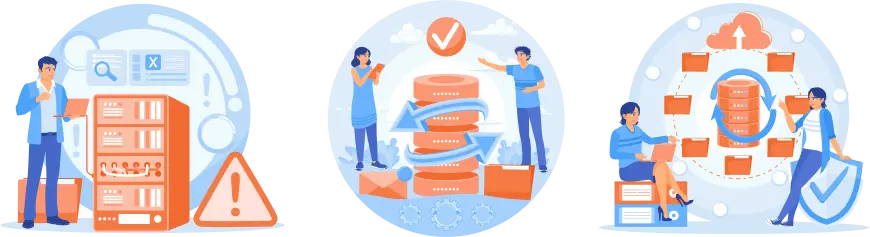
The File Transfer Protocol (FTP) is a widely used method for transferring files between computers over a network. It allows users to upload, download, and manage files on an FTP server, making it useful for businesses and individuals. However, while FTP protocol offers several benefits, it also has limitations that users must consider.
Advantages of FTP
- Reliable for Large File Transfers – Unlike email attachments, FTP protocol can handle large files efficiently without size restrictions, ensuring smooth data transfers.
- Supports Batch Transfers and Automation – Users can transfer multiple files at once and schedule automated transfers, improving productivity.
- Widely Supported Across Systems – Most operating systems, including Windows, macOS, and Linux, support FTP servers and FTP clients, making it a universal solution.
Disadvantages of FTP
- Security Vulnerabilities – Standard FTP protocol does not encrypt data, making it vulnerable to hacking. Secure alternatives like SFTP and FTPS are recommended for protection.
- Firewall and NAT Traversal Issues – FTP servers often face connectivity issues due to firewalls blocking certain ports, requiring extra configuration.
- Slower Compared to Cloud-Based Solutions – Modern cloud storage services offer faster, encrypted file sharing, making traditional FTP transfers less efficient for everyday use.
Despite its drawbacks, FTP remains a reliable solution for structured file transfers. By implementing secure FTP options and proper configurations, users can mitigate security risks while benefiting from FTP’s flexibility and automation.
Future of FTP: Is It Still Relevant?
FTP (File Transfer Protocol) has been a standard method for transferring files across networks for decades. However, with advancements in cloud storage and encrypted file-sharing methods, many question whether FTP servers and FTP clients are still useful today. While traditional FTP protocol has declined, it continues to play a role in specific industries and legacy systems.
Declining Use Due to Secure Alternatives
Many organizations now prefer modern solutions like cloud storage, SFTP (Secure FTP), and FTPS (FTP Secure), which provide encryption and better security. Standard FTP clients lack encryption, making data vulnerable to cyber threats.
FTP in Legacy Systems and Enterprise Workflows
Despite security concerns, many enterprises still rely on FTP servers for structured data exchange. Industries like banking, healthcare, and government use FTP in legacy systems, where transitioning to new solutions is costly and complex.
Encrypted Protocols Keep FTP Relevant
To address security risks, encrypted versions like FTPS and SFTP have emerged. These protocols ensure secure authentication and data transfer, allowing organizations to continue using FTP while protecting sensitive information.
While FTP is no longer the top choice for file transfers, it remains essential for businesses with legacy systems. As long as secure FTP clients and encrypted protocols are used, FTP will continue to serve specific industries efficiently.
Related blog: The Importance of IT Inventory Audits
Conclusion
While the File Transfer Protocol (FTP) has been a reliable method for transferring files, security risks make it less ideal in today’s digital landscape. Cyber threats have increased, and standard FTP protocol lacks encryption, making data vulnerable to attacks. Businesses should consider secure alternatives like FTPS (FTP Secure) and SFTP (Secure FTP), which provide encryption and authentication to protect sensitive information.
That said, FTP protocol is still helpful in specific cases. Many organizations rely on FTP servers for structured data exchanges, especially in industries with legacy systems. In such cases, using firewalls, patch management, and access controls can help minimize risks.
This is where Infraon plays a crucial role. With its advanced firewall management, security analytics, and compliance tools, businesses can ensure safe and efficient file transfers. Automating patch management and monitoring access controls through Infraon’s security solutions adds an extra layer of protection.
In conclusion, while traditional FTP protocol is outdated for general use, secure alternatives and robust security measures make it relevant in certain workflows. Businesses should prioritize security and invest in modern solutions like Infraon to safeguard their data.